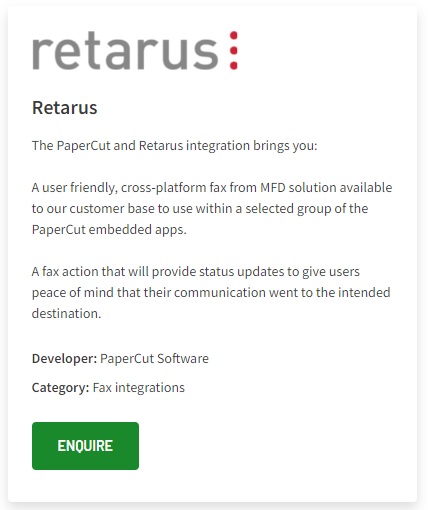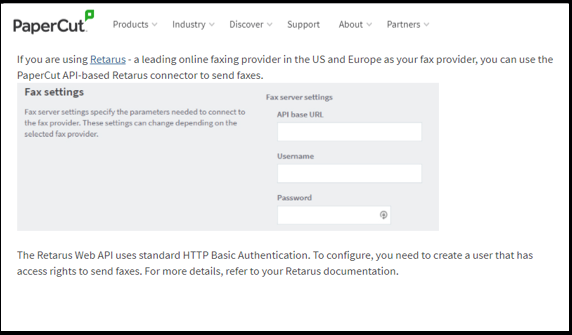Setting up the PaperCut MF™ Connector for Retarus Cloud Fax
This tutorial provides information about setting up PaperCut MF for using the Retarus Fax API to send outbound faxes. For Retarus Cloud Fax, no further hardware or software is needed.
Overview
PaperCut MF
is a feature-rich print management system that can be safely accessed
via a web browser from any location on the network.
The PaperCut MF™ Connector for Retarus Cloud Fax lets you send faxes through scan to fax functionality within your PaperCut MF application.
The integrated scanning scenario Advanced Experience (API Service) provides highly secure connectivity and a comprehensive feature set.
Detailed information on the supported features and specifications can be found here
.
Developer: PaperCut
Category: Fax integrations
PREREQUISITES
PaperCut MF application (available through PaperCut or their partner selling ecosystem)
Retarus Cloud Fax (API or SMTP ) customer account, credentials and a URL to the Retarus data center for sending faxes to the preferred customer region
How to get started
Request a test account with your preferred connector (API or SMTP adapter) and data center region (US, EU, APAC) at https://www.retarus.com/services/fax .
Sign a test agreement with Retarus.
Request the PaperCut MF Connector for Retarus Fax, either through the REST API or via the SMTP adapter, by visiting the PaperCut MF Integrations webpage .
After that, the delivery team will provide the required credentials to access the Retarus platform for test purposes and a URL for the preferred processing region.
In your PaperCut MF application, enter the credentials and the URL in the PaperCut Fax settings.
Send a test fax to ensure that the PaperCut MF™ Connector for Retarus Cloud Fax is functioning properly.
You’ve completed the setup successfully!
Additional information
PaperCut MF application
PaperCut integrations
PaperCut Scan to Fax details